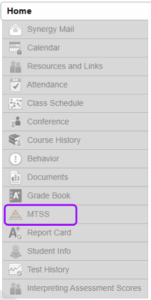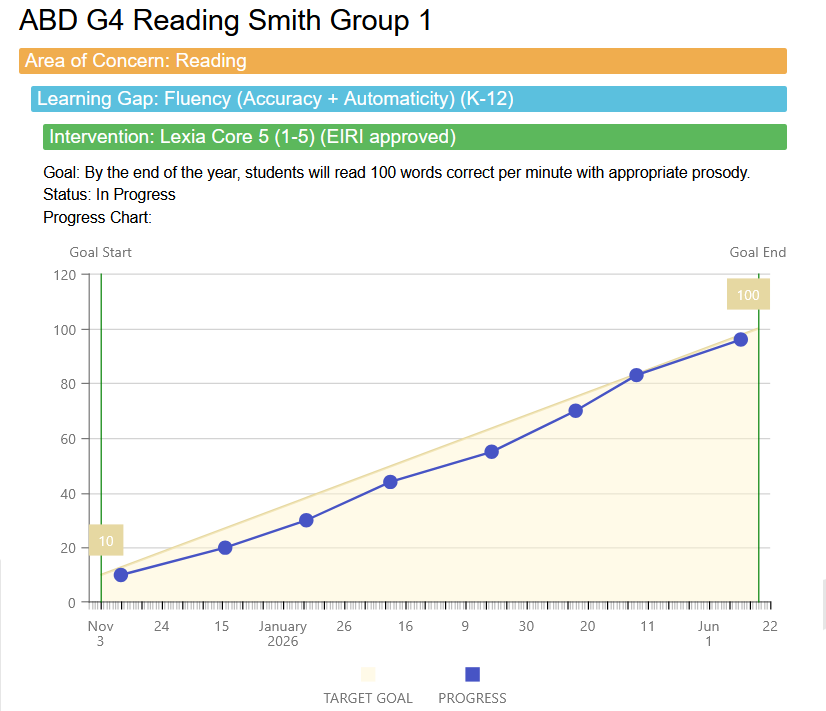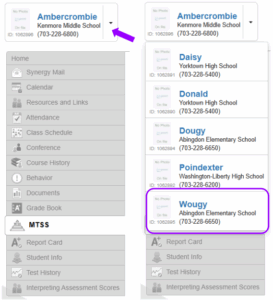If your child has a documented Reading, Math, or SEL/Behavior Plan, you can view the plan through ParentVUE using the following steps.
Log into ParentVUE
Launch the ParentVue app on your mobile device or go to https://va-arl-psv.edupoint.com/.
Log in using your username and password. If you need help with activating or accessing your ParentVue account, please see the APS ParentVue Resources for more information.
Navigate to "MTSS"
Documented Intervention Plan Details
Details of student’s documented intervention plan will appear, including:
- Start and end date
- Name of intervention plan
- Area of concern
- Learning gap
- Name of intervention program being used to support your student
- Goal set for your student
- Goal status
- Progress monitoring data graphed in the “Progress Chart” (when applicable)
- Data points (blue)
- Projection/aim line (yellow)
- Plan outcome status (when plan is closed)
- Plan outcome action (when plan is closed)
Multiple Students in APS
For questions regarding the documented intervention plan for your student, please contact your student’s school.
If you received a copy of your student’s full intervention plan from school, refer to the section explanations to clarify each component of a documented intervention plan below:
Documented Intervention Plan Section Explanations Contact
Contact  Calendars
Calendars Careers
Careers Engage
Engage  District
District