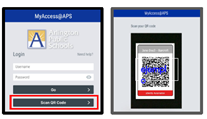Welcome to Exact Path for K-2 Students!
Dear Parents, Guardians, and Educators,
Exact Path supplements classroom lessons by delivering learning activities that are targeted to your students’ specific skills. This guide is designed to help both you and students become familiar with Exact Path. Students might need your assistance to navigate the program.
 Contact
Contact  Calendars
Calendars Careers
Careers Engage
Engage  District
District