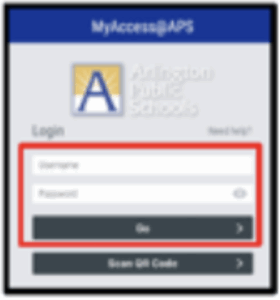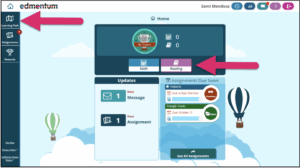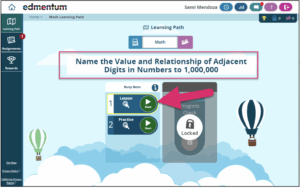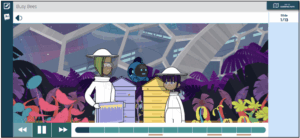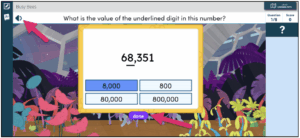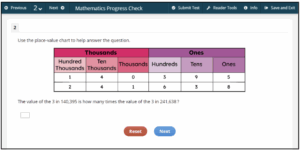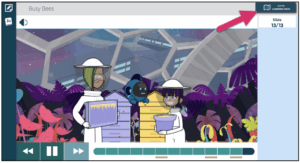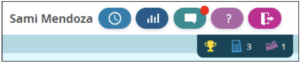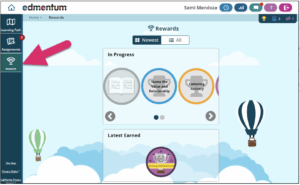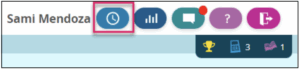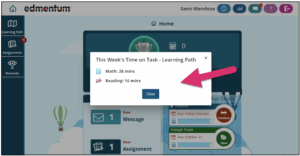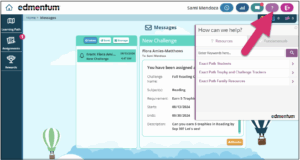Exact Path for Student Guide Grades 3-5
Welcome to Exact Path for 3-5 Students!
Dear Parents, Guardians, and Educators,
Exact Path supplements classroom lessons by delivering learning activities that are targeted to your students’ specific skills. This guide is designed to help both you and students become familiar with Exact Path. Students might need your assistance to navigate the program.
Learning Paths
Learning paths are personalized learning plans made just for you. Your learning paths have been created from your NWEA assessment. (If you missed the NWEA MAP Growth test, you will take the Exact Path Diagnostic). You will have two learning paths. One for Reading and one for Math. Everyone’s learning path is different. You should not see a learning path for Language Arts. If you do, you are not required to work on it. We are going to focus on reading and math this summer.
Learning Paths contain activities for you to complete. You practice what you learn and improve your skills. You must complete each activity to move to the next one.
This video mentions working with a teacher, but the experience is the same if you are working on Exact Path at home.
 Contact
Contact  Calendars
Calendars Careers
Careers Engage
Engage  District
District