Welcome to Exact Path for 6-7 Students!
We’re excited that you’re embarking on your Exact Path journey and we hope you are too! This guide is here to help you find your way around the program.
Welcome to Exact Path for 6-7 Students!
We’re excited that you’re embarking on your Exact Path journey and we hope you are too! This guide is here to help you find your way around the program.

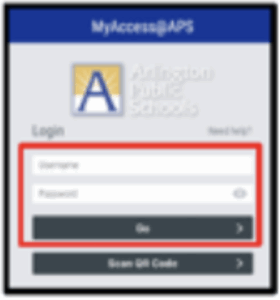
Learning paths in Exact Path are designed just for you. Your learning paths have been created from your NWEA assessment. If you missed the NWEA MAP Growth test or if you took the MAP Growth for Algebra I, you will take the Exact Path Diagnostic.
You will have two learning paths, one for Math and one for Reading. You should not see a learning path for Language Arts. If you do, you are not required to work on it. We are going to focus on reading and math this summer.
Within these learning paths, you will find activities to complete. You’ll practice what you learn and improve your skills.
This video mentions working with a teacher, but the experience is the same if you are working on Exact Path at home.
This an example of a skill on a Reading learning path. The section at the top tells you what skill you will be learning. Select the i button to learn more about the skill. Select the Play button to begin the activity. Complete all the activities that are available to you to unlock the progress check.
Each activity will look a little different. Here are some examples:
Lessons
These teach you something new. Select the Play button to begin, then read, watch and listen. As you progress through the lesson, you’ll answer some questions to check your understanding. Use the menu on the left of the screen to access helpful tools. You’ll find a highlighter, resources, a dictionary, reading tools, translators, and other useful things. They’re designed to help you engage with your learning path in whichever way makes it the most understandable and memorable to you.
Practices
Practices ask you questions to help build upon your knowledge and test your understanding. Follow the instructions, as the question types vary and require you to interact in different ways. Select the reader tools button at the top of your screen to open a tool bar with click to speak options, a highlighter and a dictionary. Select the Submit button to submit your answers.
Progress Checks
Progress Checks are last. You are given questions about the skill you have been learning. Select the Next button to submit your answer and see the next question.
Reader tools are available in progress checks too. Score 80% or higher to earn a trophy! Then you can move on to the next skill in your learning path.
Navigating
Select Save & Exit to go back to your learning path whenever you need to. This will save all your work up to that point. That means you don’t need to complete an activity in a single session.
Be sure to check if the slides have multiple parts. Use the orange arrows to navigate through all the parts of the content before you move to the next slide.
To see how long you have been working on your learning paths this week, select the Clock icon from the menu.
The pop up tells you how much time you have spent in each of your subjects. It does not count how long you have spent completing diagnostic tests.
At a minimum, you should spend 30 minutes per day in Math and 30 minutes per day in Reading, Monday – Friday. This is a total of 1 hour per day and 5 hours per week.
If students experience an issue with their device or need internet access for the summer, families should: